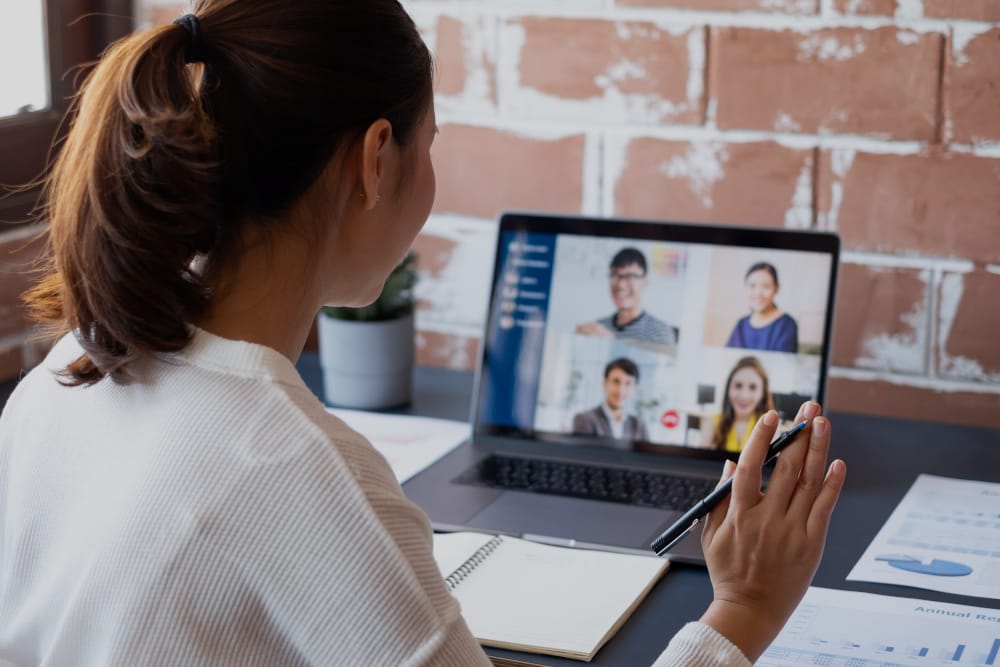
Microsoft Teams as collaboration-tool and how you use it more efficiently in your company
At the latest after the Corona lockdown and the movement to working from home, companies had to rely more on digital communication and collaboration tools. Where Microsoft Office 365 is already in use anyway, the question of which communication software should be used in the future is hardly ever asked. However, Microsoft Teams, which will replace Skype also in private use in the future, is much more than just software for chat or calls.
So now that you have gotten used to the new situation with working from home and video conferencing has become the norm, we will show you how you can live up to the name “Microsoft Teams” and work together even more efficiently.
Improved meeting experience
But before we look at these features that Microsoft offers teams to collaborate, a brief overview of the new meeting experiences. Just in case you didn’t hear of them yet:
One of the most used and well-known features of Microsoft Teams are the chat and calls between two or meetings with up to 300 participants. Again, Microsoft has recently released several updates to make meetings with Microsoft teams more efficient and to make it easier for you to switch from the physical meeting room to video conferencing.
If you have ten or more participants, you can now activate the Gallery view, which allows you to view a maximum of 49 colleagues simultaneously via video.
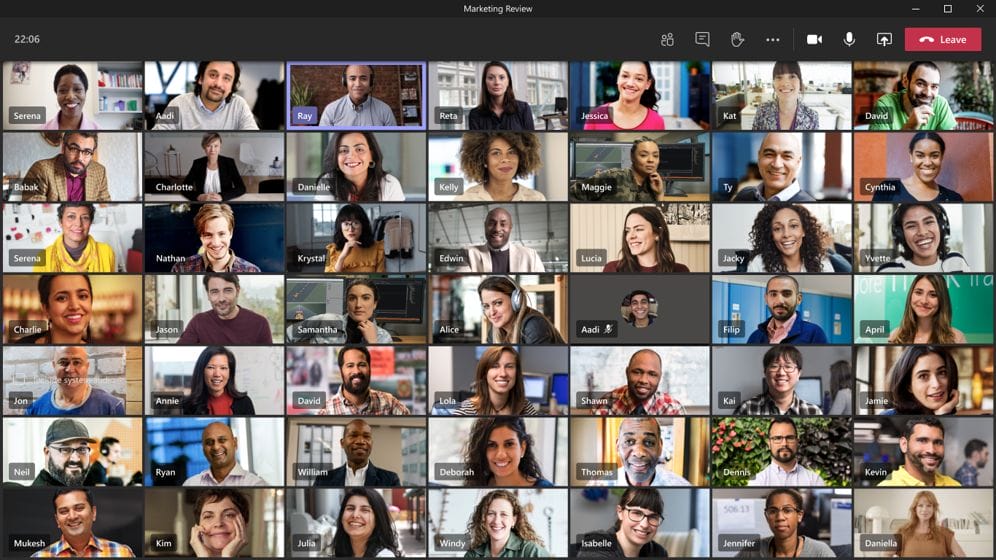
To continue working productively in a meeting, simply open the meeting in a separate window. For example, if you work with two screens, you can watch the meeting on one screen while the meeting notes or whiteboard are open on the other screen.
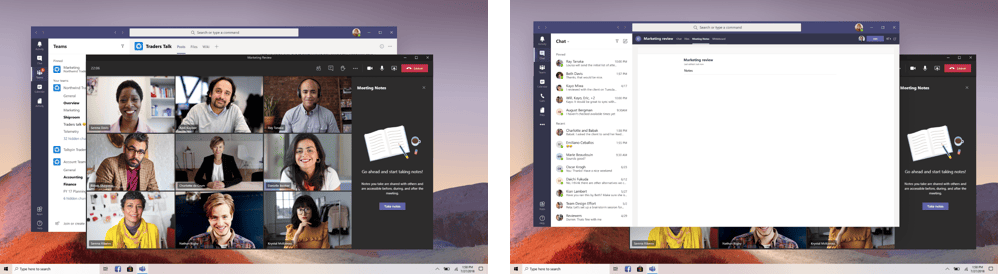
The Live Captions feature makes meetings more inclusive for your participants. If you are in a noisy environment or have different language skills, you can now follow the conversation more easily with live subtitles. [Please note: This feature currently works just for the English language]
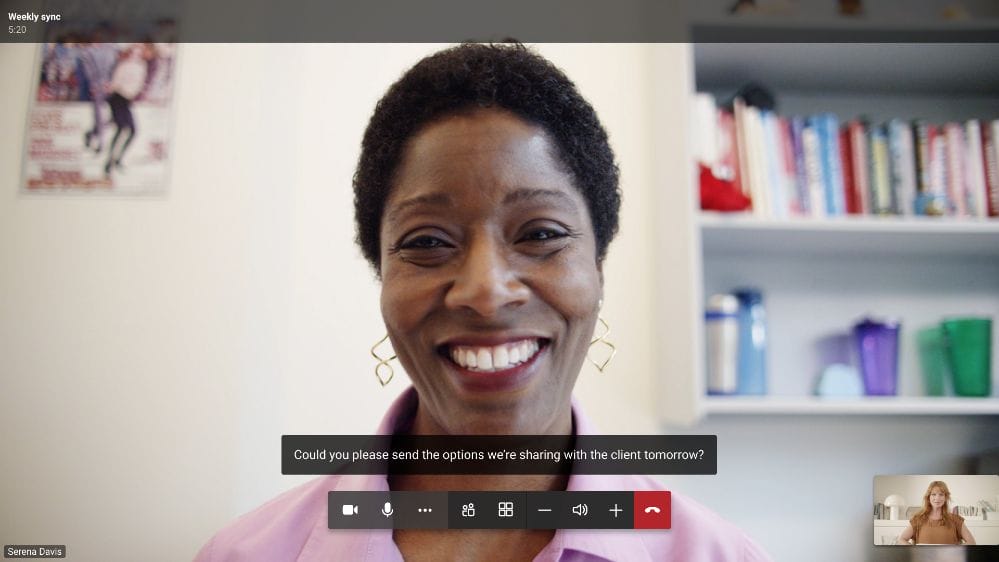
More than a communication channel
But what else does Microsoft have to offer teams in addition to primary communication in text, pictures and sound? Where Skype or Skype for Business has been a pure communication tool in the sense of chat and voice calls, Microsoft Teams should be used much more as an entry point and platform for your daily work. By integrating different Microsoft Apps, such as the Calendar, Bing News, Microsoft Planner or Microsoft SharePoint, you combine the most common functionalities in just one application.
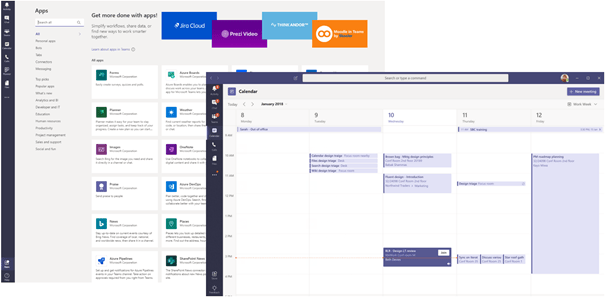
Start your day in Microsoft Teams to get the latest business news or find out about company news. The calendar add-in lets you know immediately which meetings are scheduled for the day and Microsoft Planner gives you an instant overview of your most important tasks.
Used internally, Microsoft Teams can be a useful starting point for the onboarding process of new employees. For example, if you use a team as your intranet, you can set up a welcome channel for new employees, where all documents and information are provided for the start in the new company. Create a wiki in teams, where you can maintain company guidelines, procedural instructions, or an employee manual. In addition, the organization chart functionality provided by Office 365 allows you to see which department or team each colleague is assigned to, whether you work together regularly or from different locations. For collaboration in project teams, a separate team can be created for project participants only. A team consisting of employees of one location or for the marketing department? This is possible as flexibly as you need it.
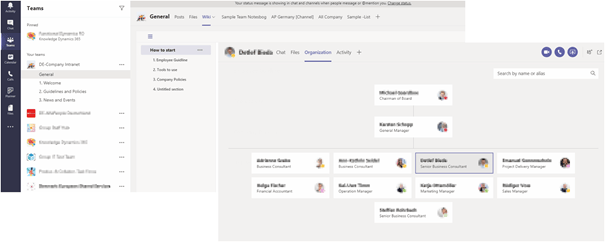
In addition to using Microsoft Teams for internal collaboration, you can also create teams to work with external people (e.g. partners, customers, or suppliers). Per team, you can define your own security policies and manage access individually, so that internal information stays internal.
Are you convinced of the various possibilities of Microsoft Teams? Or could I at least offer you a small excerpt of the functionalities that go beyond a mere chat or call? Then get started right away and use Microsoft Teams as a complete collaboration tool in your company and increase your productivity. We at AlfaPeople are happy to assist you with tips and tricks.




