
Power BI: The complete Power Platform Integration
As part of our regular PowerApps Workshops App in a Day which we now conduct in direct cooperation with Microsoft, we would like to present use cases within the Power Platform in Power BI.
Since a few months there is the visual “PowerApps for Power BI” within Microsoft Power BI, which allows you to interactively display PowerApps in Power BI reports or dashboards. In addition, we are about to receive a preview of the Power Automate visual, which will enter testing for end users in December 2020. These two connectors open up a range of possibilities for companies operating in the Power Platform environment.
First, we would like to give you a simple example of how to use the PowerApp Visual in Power BI, which you can find here as a tutorial, including a report and dashboards (via the Opportunity Analysis Example content pack).
Many examples for Microsoft PowerApps are already obvious to the application itself: you can create apps for PC and mobile devices flexibly and according to your needs without in-depth programming knowledge. This applies both to canvas apps, which offer functions through visual interfaces, and model-driven apps, which support different workflows. Data is entered into additionally created database entities in the Common Data Service through various selection options.
Although Microsoft Power Automate does not have the visual displays of Microsoft PowerApps, it offers a wide range of application possibilities through added functionality and complexity. As a user, you can trigger various actions through your own automated processes as well as based on thousands of official and user-generated templates. The program always starts with a trigger and then starts a series of actions, which can be executed separately and in parallel depending on various parameters from the trigger and preceding actions.
In combination with Microsoft Power BI you can navigate a wide range of requirements with these two very powerful tools. For example, you can use selected data in Power BI to display additional data in a better way and trigger different actions at the same time. A great example is the following images:
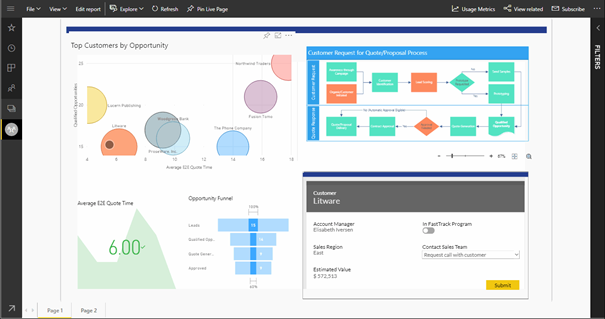
In this Power BI report, you can find a PowerApp in the lower right corner of the report, which shows more details about the customer selected in the upper left-hand corner. A slider shows if the customer is in the FastTrack program, and in combination between a dropdown menu and a submit button, the sales team can be notified to contact the customer, for example. If the customer-selection is changed in the upper left-hand corner, the display and the target of the communication of the PowerApp changes accordingly.
Behind this app, as behind most PowerApps, there is also a workflow from Power Automate, which informs the sales team that an activity is pending. So if the PowerApps display in Power BI does not provide any additional benefit, but only a specific, predefined action is to be executed, there will also be direct actions for execution via Power Automate in the future, starting in December 2020 in Preview, as announced below in the detailed view for Microsoft’s “Power Automate Visual for Power BI”:
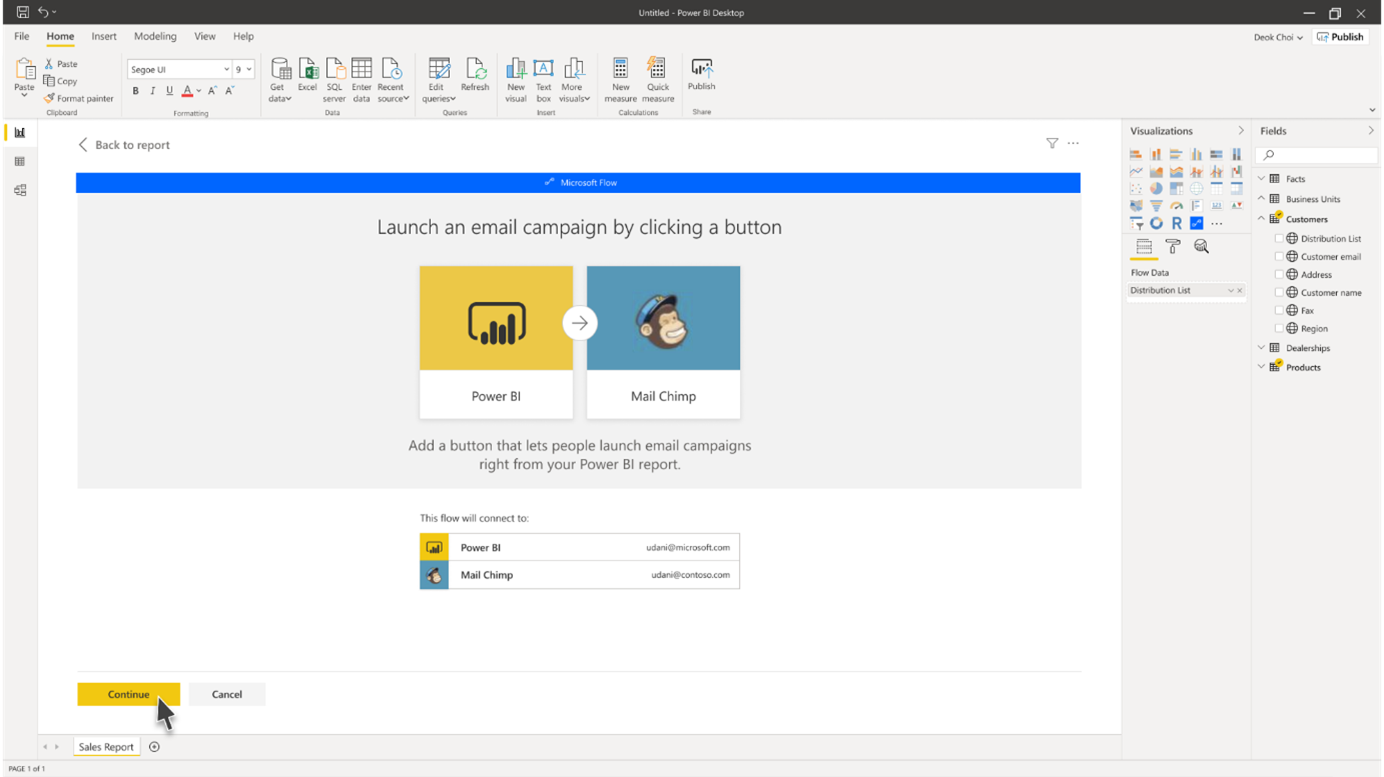
In this example, a marketing campaign is started in Microsoft Power BI via Microsoft Power Automate using the third-party provider Mailchimp, based on a distribution list previously selected in Power BI. This distribution list is visible in the visualization settings on the right side of the screen, as a field “Flow Data” with content “Distribution List”.
Since this function will be activated in Microsoft Power Automate soon, there is not yet a lot to be said about the visualization, but it is already known which connectors to Power Automate exist: of course with other Microsoft systems like Azure DevOps, Office applications (and therefore among others Outlook), the Common Data Service, SharePoint, Microsoft SQL Server, etc., but also with many other third party systems like Facebook, Google (e.g. Calendar, Gmail, etc.), Salesforce, and Amazon Web Service (e.g. Redshift), and many more. A full view of the integration possibilities of the triggers and actions in Power Automate, which are initiated via Power BI, can be found here, as well as pre-created templates here.
The possibilities are almost endless. Recently we have implemented a support ticket system via Microsoft Power Automate, which creates tasks in Azure DevOps or Microsoft Planner for incoming emails in a support mailbox, which are then forwarded appropriately and can thus be processed as quickly as possible. In addition, further correspondence is recorded via and attributed to a generated ticket number. In combination with Microsoft Power BI, this could also be used to create and process internal tickets based on anomalies in the data, while at the same time the working time on tickets can be monitored.
There are hardly any limitations for users with regard to the integration possibilities of the Power Platform. Power BI will soon offer all the possibilities to completely monitor one’s own business events and to trigger the appropriate business processes directly from the reports and dashboards. All without a system break.
Please feel free to contact us. We will gladly demonstrate the advantages for you.




