
How to improve governance on the Power Platform: First step
As the Microsoft Power Platform continue to grow even more popular, businesses encourage and empower their app makers to develop new apps. This is a fantastic opportunity to accelerate the organizations’ digital transformation, but it also raises some new concerns related to security and governance on the Power Platform.
Some of the most frequent questions among the teams who work with security and governance on the Power Platform and in the organization are:
- How many app makers you have in the organization?
- How many apps and cloud flows do the organization have?
- What does these apps and flows do?
- Where is the source code?
- What data is being used?
- How will it be deployed in production and what objects will be created?
The Starter Kit to governance on the Power Platform
These are only some of the many questions that you can ask. To help companies address their concern in relation to security and governance, Microsoft has created the Power Platform Center of Excellence (CoE) Starter Kit.
It is a collection of components and tools designed to help you get started with developing a strategy for the adoption and support of Microsoft Power Platform – focusing on Power Apps, Power Automate, and Power Virtual Agents.
The Power Platform Center of Excellence (CoE) Starter Kit is provided for free by Microsoft, and you can download it by clicking here.
However, keep in mind the CoE is a starter kit, not a complete solution kit. You may need to make some changes for your organization.
Here’s how you can work with the CoE Starter Kit:

In this blog series, we will go through it step by step:
- First step: Overview (this blog post)
- Second step: Admin
- Third step: Govern
- Final step: Nurture
Overview
Here is Microsoft’s definition of the Starter Kit:
“The kit provides some automation and tooling to help teams build monitoring and automation necessary to support a CoE. The foundation of the kit is a Microsoft Dataverse data model and workflows to collect resource information across the environments in the tenant. The kit includes multiple apps and Power BI analytics to view and interact with the data you collect, in addition to flows to collect data across environments and help with workflows for your compliance needs. The kit also provides several templates and suggested patterns and practices for implementing CoE efforts.“
This kit is composed of the following main components:
Dashboards: These provide you with an overall view of all the created Power Platform components you have created in your organization.
Power Apps Canvas App: A set of Apps to help the Makers and Admins manage the existing components or request to create new ones.
Power Automate Flows: Responsible for executing the automation process on the organization. These flows can create environments, request approvals, and collect data regarding the use of the components and environments.
Power Apps Model-Driven: Provides a real-time view of the components (Apps, Flows, Makers, etc.) of the organization and you can add additional details if you need to.
These components will provide you with tools and data that helps you visualize what is happening on your tenant, so you can take actions and decisions based on accurate information.
Let’s go through some dashboards so you can see which views you’ll have once the kit is installed and configured.
Power Platform Admin View
In this dashboard, you’ll have a quick overview of the Active App, Environments, Flows Makers. Also, you may list Portal, Connectors, Chatbots, and Audit Logs.
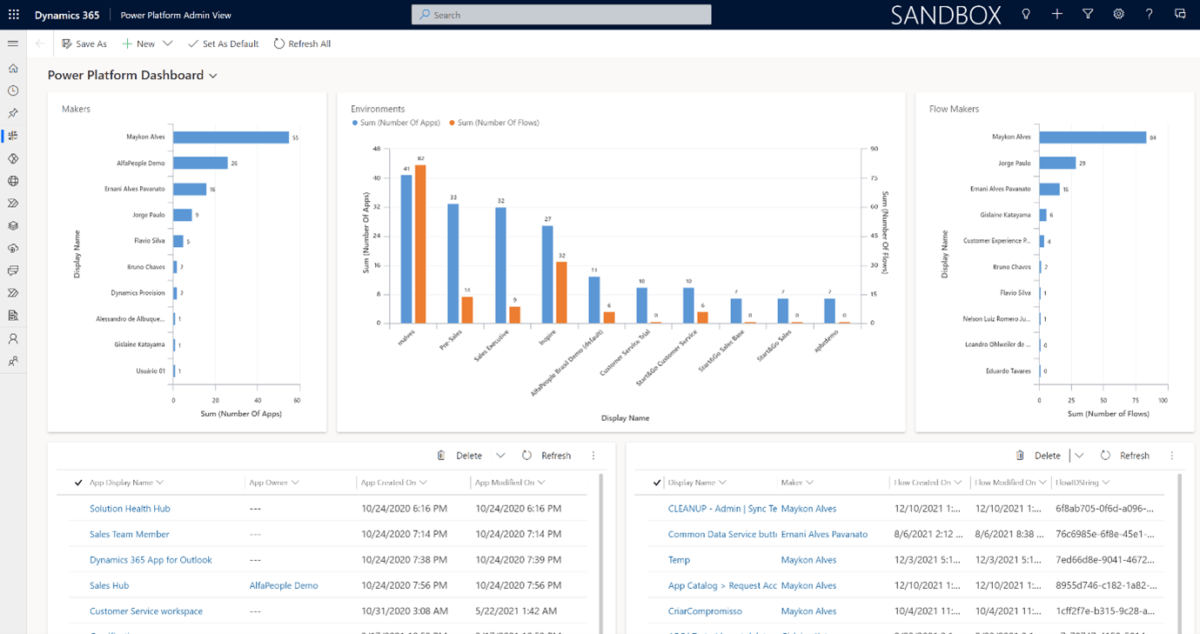
Figure 1 – Power Platform Admin View
Here is how you open the
- Go to make.powerapps.com.
- Select the organization that you’ve installed the CoE Kit.
- Go to App menu.
- Open the Power Platform Admin View.
Environments
From here, you’ll need to install Power BI and download the file from the CoE Starter Kit package. Once you have opened the Power BI file, you’ll have all the views that you will see in this article.
In this section, we take on an overall view of the types of environments that have been created. Also, you can view the apps and cloud flows created in each environment.
Generally, this is where the CoE kit starts to help you answer the questions that we asked at the top of this article about governance on the Power Platform.
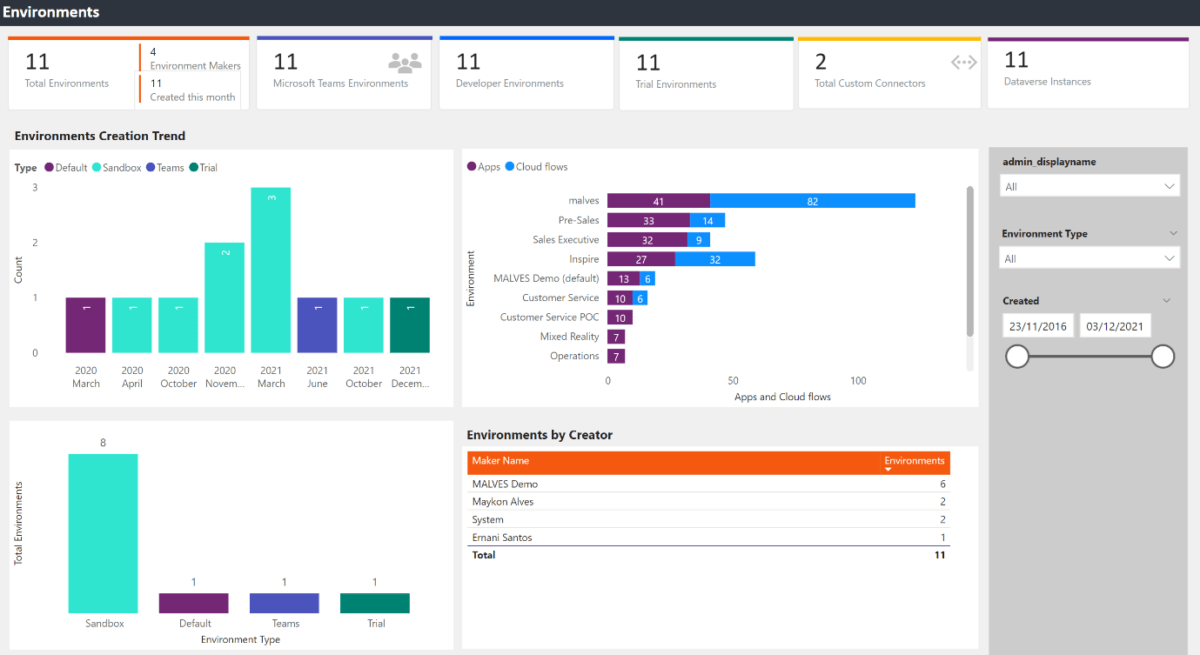
Figure 2 – Environment Overview
Also, the dashboards provide you with the Environment capacity overview where you can see the environments that consume more space on the tenant.
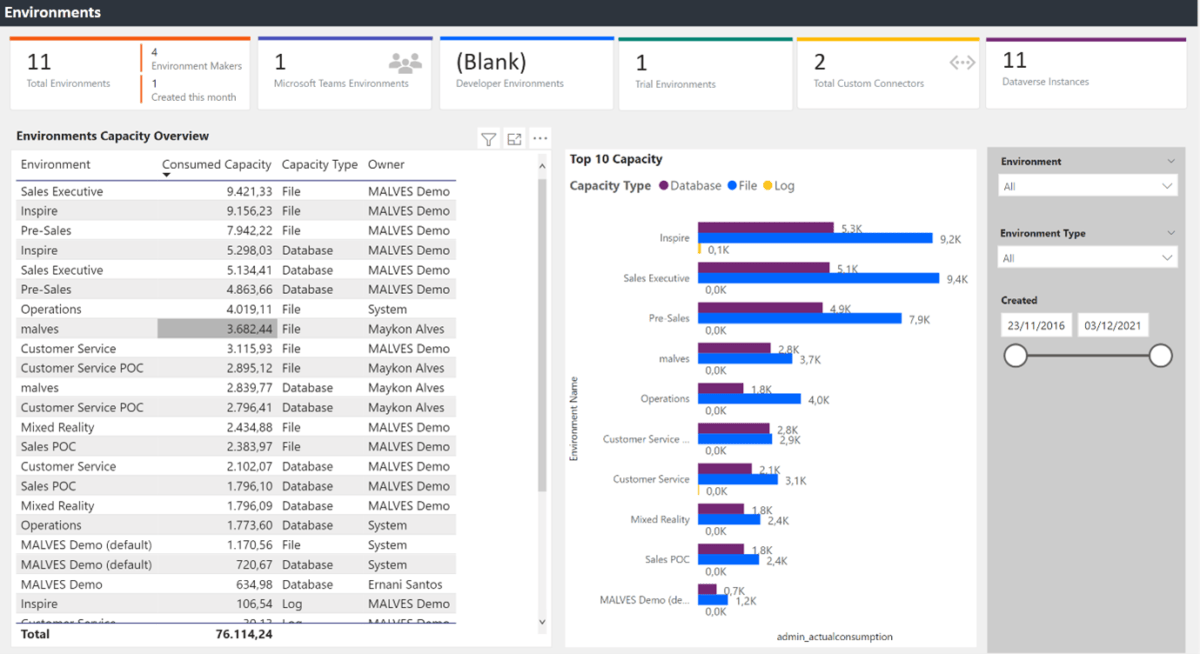
Figure 3 – Environment Capacity Overview
Makers
Do you remember when we asked: “How many app makers you have in the organization?”.
In this section, I will show you how to answer that. In addition to this question, there is also the question of how many apps, cloud flows, desktop flows and chatbots there is for each maker and department.
Based on this, you may even be able to identify and nominate the makers that are Power Makers – according to the quantity of the components they’ve created.

Figure 4 – Makers Overview
Apps and Cloud Flows
Another question we asked was: “How many apps and cloud flows do the organization have?”.
Here is how you can see that:

Figure 5 – Power Apps Overview
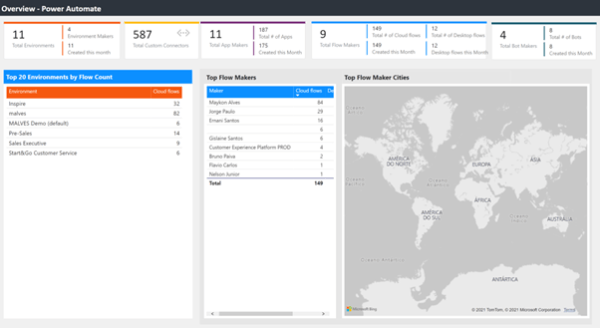
Figure 6 – Power Automate Overview
Also, there is a Deep Dive section to the apps and cloud flows where you can analyze the usage and creation trends:
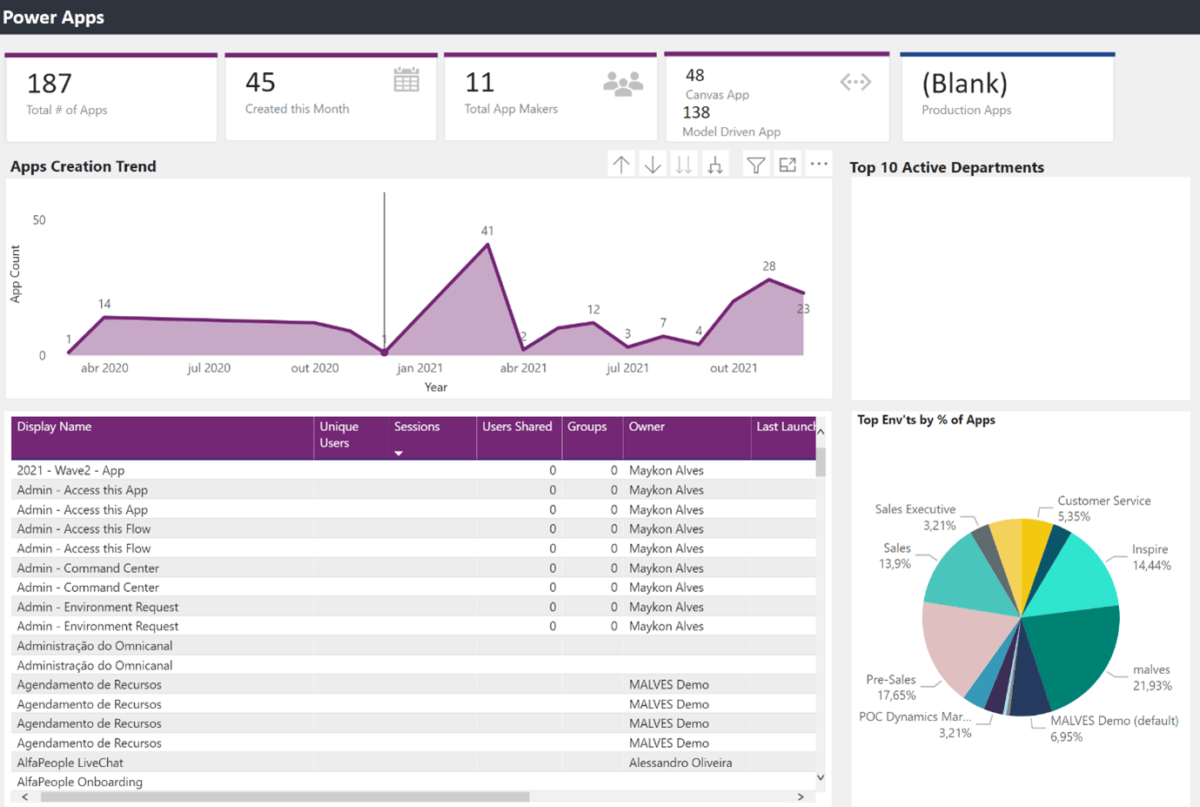
Figure 7 – Power Apps – Deep Dive
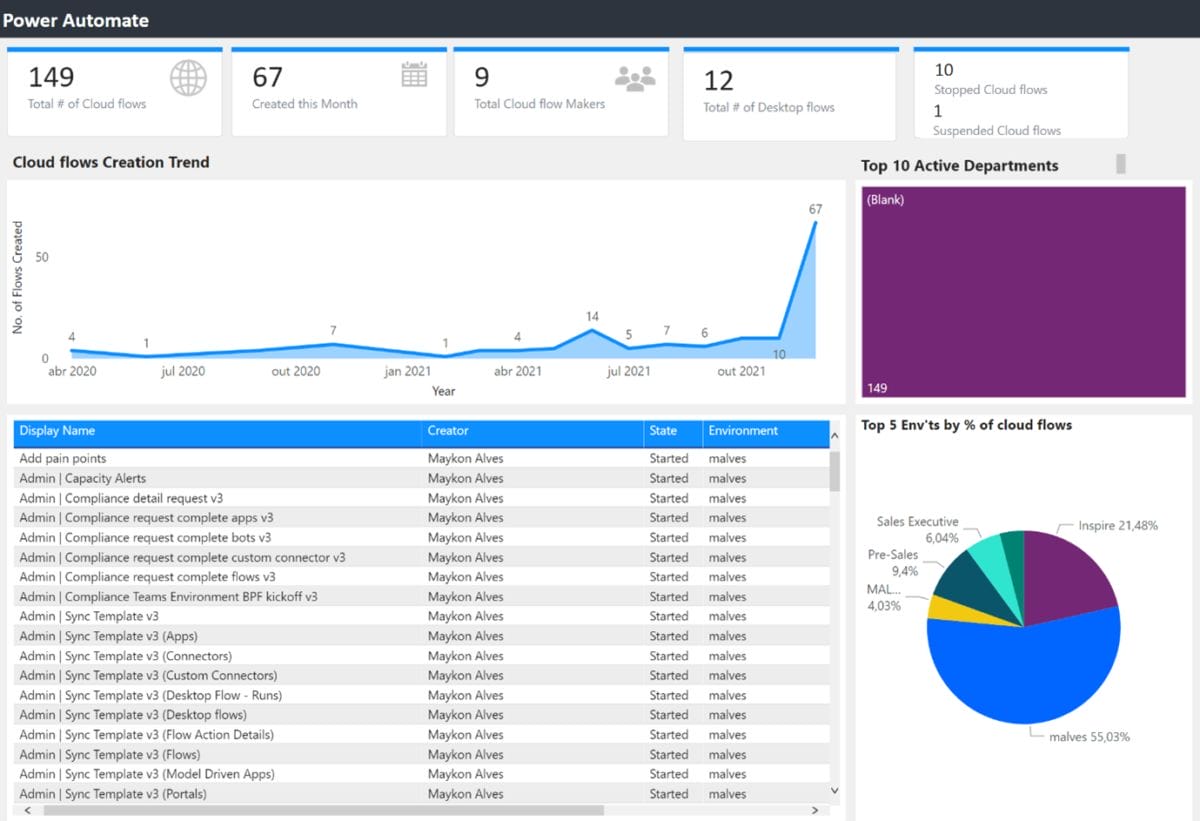
Figure 8 – Power Automate – Deep Dive
The dashboard provides you with the Archive Score pop-up on the Deep Dive section and suggests which Apps you can archive. Basically, the higher the score the more likely it is that you can archive the resource.
The highest possible score for an app is 6. This score would represent an App that:
- Has not been modified since it was created.
- Is using non-production words like “test” or “demo” in the title.
- Has been created more than three years ago and has likely been created from a template.
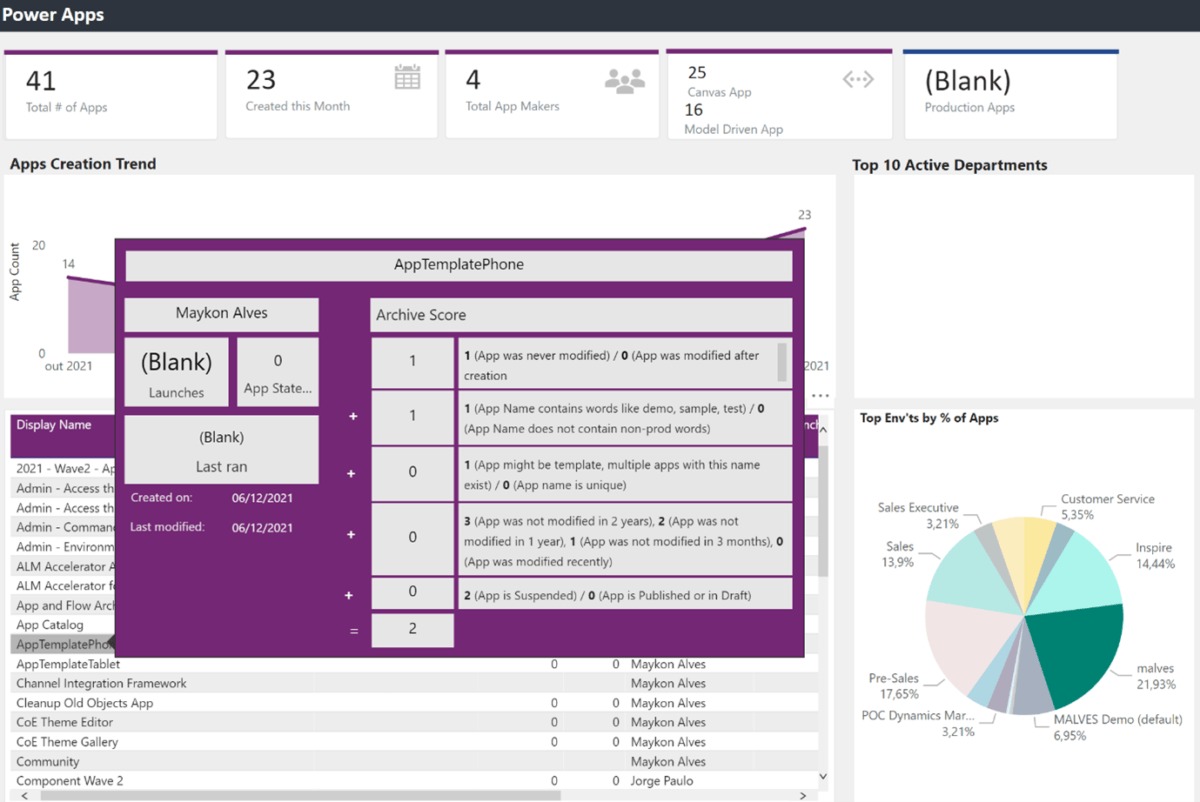
Figure 9 – Power Apps – Archive Score View
In terms of Power Automate, the highest possible score for a flow is 7. This score would represent a flow that:
- Has not been modified since it was created.
- Is using non-production words like “test” or “demo” in the title.
- Has been created more than three years ago and has likely been created from a templat
- Is in stopped state and not complex (contains less than five actions).
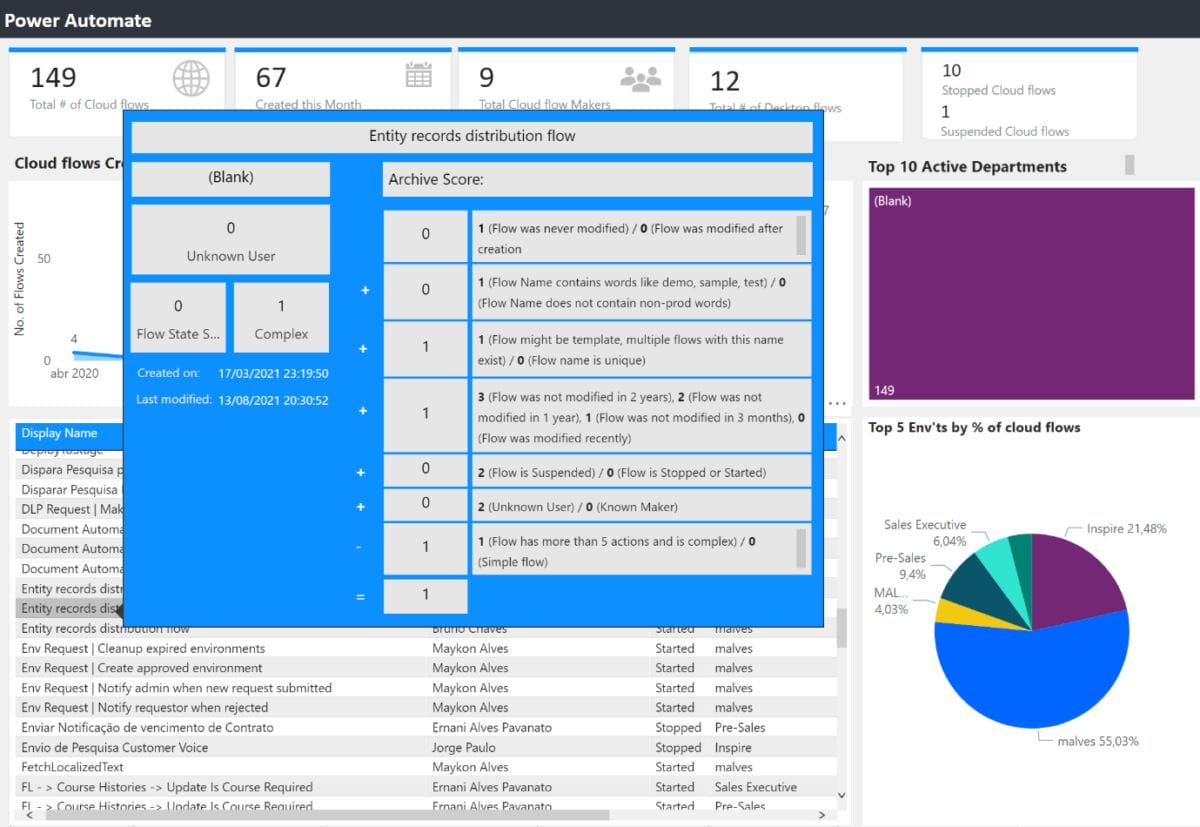
Figure 10 – Power Automate – Archive Score View
Overall, it’s a great dashboard created in Power BI. In addition, there are many other views which I strongly recommend you check out.
The next step to governance on the Power Platform
As you can see, once you have installed the CoE kit, you already have an excellent overview of your organization. This will help you in the planning of the next steps.
In conclusion, to get started you should:
- Create a new organization and install the core components.
- Get an overall view of your tenant.
- Identify which environments have a high usage capacitiy.
- Note which components that might be archived.
- Note if you have any Power Makers.
With all the data on your hands, you also will be prepared to start your work with the admin components.
Click here to read more about admin components.






